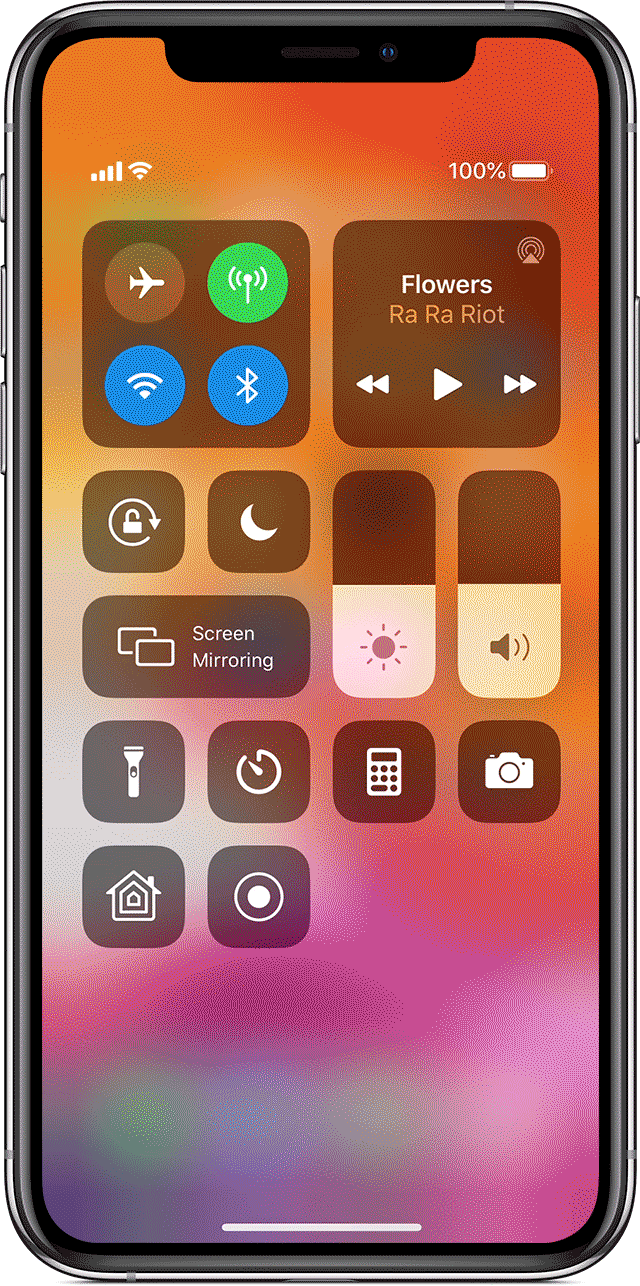In order to participate in paid tests, you first need to take the qualification test.
In order to record your videos for submissions, please follow these directions;
? If you're on a Windows or Apple computer (desktop or laptop is cool):
- Download and install the Loom app and run it (it's free).
- Return here and take the qualification test (qualification test is not a paying test).
- After your qualification test is approved, you'll start to see available tests that match your provided demographic information delivered to your email.
? If you're on an iPhone or iPad:
- Go to Settings > Control Center > Customize Controls, then tap next to Screen Recording.
- Swipe up from the bottom edge of any screen. On iPhone X or later or iPad with iOS 12 or later, or iPadOS, swipe down from the upper-right corner of the screen.
- Press deeply on gray record icon and tap Microphone.
- Tap Start Recording, then wait for the three-second countdown.
- Open Control Center and tap red record icon. Or tap the red status bar at the top of your screen and tap Stop.
- Once your finished with the test, go to the Photos app and select your screen recording.
- Upload your screen recording file as an attachment for your Submission.
- After your qualification test is approved, you'll start to see available tests that match your provided demographic information delivered to your email.